Connecting the Xbox One controller to your PC with Bluetooth isn't working for you? Don't worry, you're not alone; Bluetooth pairing an Xbox controller can be significantly more challenging than one might expect. We'll explain what you need to watch out for and what alternatives to a direct Bluetooth connection you have.
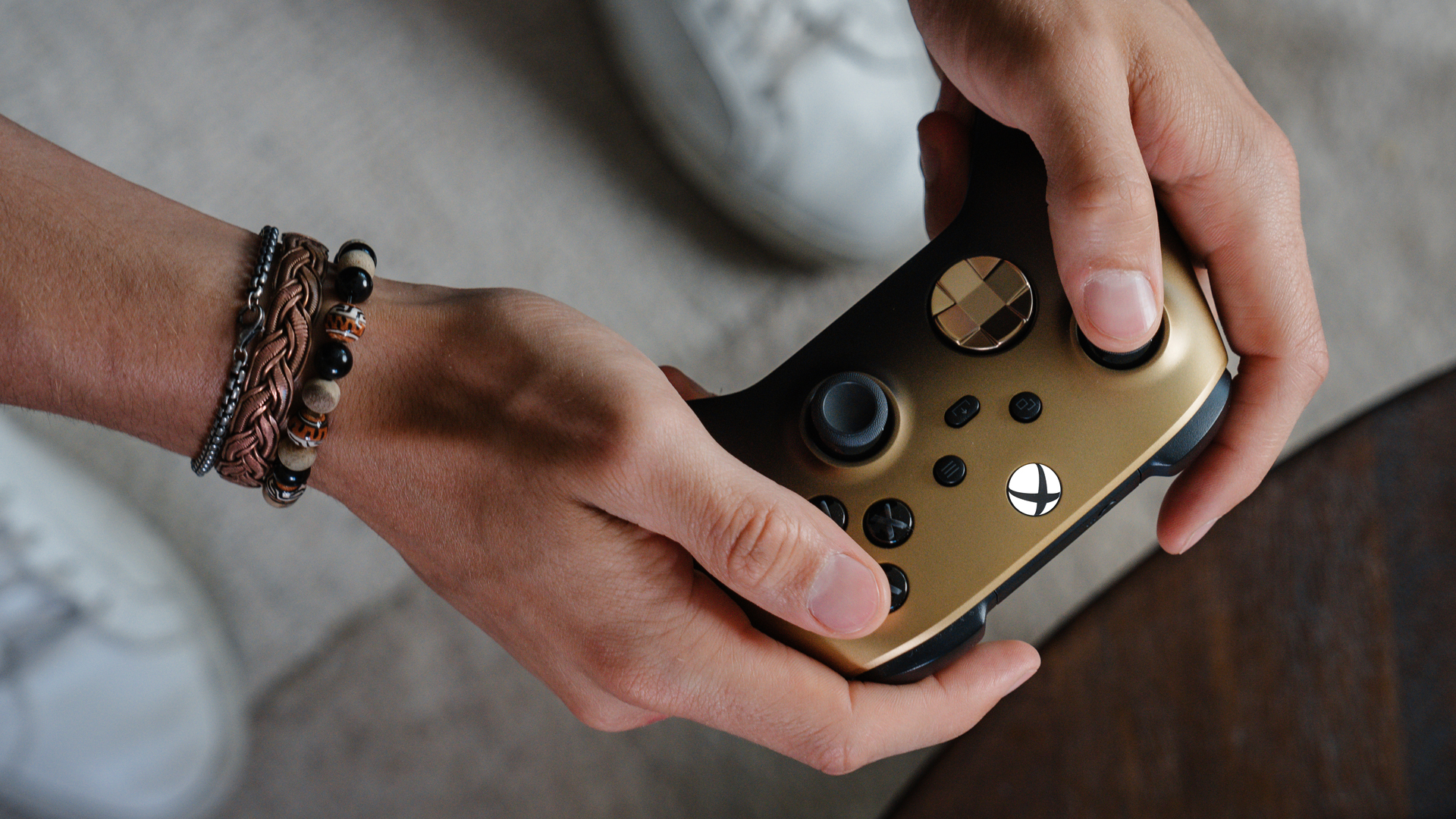
Even many PlayStation players begrudgingly admit: Microsoft has built a damn good gamepad with the Xbox One controller. It feels great in the hands, offers high comfort, and generally leaves little to be desired. And how convenient: The Xbox One controller can also be used on a PC!
A small downside: Those who want to connect the Xbox One controller to a PC through Bluetooth might find it challenging to establish a connection. Depending on the model of the controller, you might need additional hardware. We'll explain what you need to look out for and what alternatives you have.
Connecting The Xbox One Controller To A PC via Bluetooth – Here's How

You should know that there are older models of the Xbox One controller that are virtually indistinguishable from newer generations but have limitations regarding Bluetooth connections; you can see the difference in the picture above or by checking the model number in the battery compartment. If the model number is 1537 or 1697, Bluetooth support is missing - only versions 1708 or later support Bluetooth natively. If you have the correct controller, the following steps should result in a successful Bluetooth connection:
- Turn on your PC and your Xbox One controller (press and hold the Xbox button).
- Press and hold the small pairing button on the top of the controller for a few seconds, until the Xbox symbol starts to blink.
- On your PC, go to Bluetooth and other device settings (just press the Windows key and type "Bluetooth" in the search field).
- Enable Bluetooth if it isn't already activated.
- Select Add Bluetooth or another device (Windows 10) or Add a device (Windows 11).
- Your Xbox controller should appear after a few seconds. Select it and complete the process – the controller should now be connected, which you can tell by the Xbox symbol no longer blinking, but staying lit permanently.
If you have the old version of the controller or if the connection doesn't work with a modern Xbox controller, you'll have to consider other methods – but at least there are some. Here are two alternatives that still allow you to play on a PC:
Connect The Xbox One Controller To A PC Using a Bluetooth Adapter
A separate Bluetooth dongle can be a solution for Bluetooth connection problems on a PC. There is an official Bluetooth stick from Microsoft available – but there are third-party alternatives that offer the same service.
The installation is usually quite intuitive – in most cases, pressing the pairing buttons after automatic driver installation is enough to establish a connection.
Alternative: Connect The Xbox One Controller To A PC Using a Cable
The second option, while not wireless, comes with another advantage – but one thing at a time. If your main concern is connecting to a PC and you're willing to forego wireless convenience, we strongly recommend simply using a cable connection.
Important: For older Xbox One controllers, you will need a Micro-USB cable, but for newer ones, a USB-C cable is required! So, be sure to check the top of your Xbox controller first to see which type of connector it has.
The range of USB cables is virtually endless – no wonder, especially as USB-C ports have become increasingly standard on mobile devices, and even Apple is switching to USB-C for iPhones in Europe (albeit not willingly). Chances are you already have a USB-C cable at home that you can use for the Xbox controller – otherwise, there are plenty of suitable cables available on Amazon and elsewhere.
While Micro-USB 's are rarely used anymore these days, you won't have any problems connecting your Xbox controller with one to your PC. When we tested it, it worked without a hitch. It's important to consider the length – the cable shouldn't be too short nor too long for your needs. Micro-USB cables, like USB-C cables, are available in lengths ranging from a few centimeters to several meters.
A cable connection may seem a bit old school, but it has some undeniable advantages:
- The connection is more stable than via Bluetooth.
- Purchasing a USB cable is generally cheaper than acquiring a Bluetooth adapter.
- The USB connection also serves as a power connection, meaning you don't have to worry about the controller running out of battery!
In short: Connecting an Xbox One controller to a PC usually works right away with a cable, but there can be issues with older controller versions when using Bluetooth. In the latter case, you should either switch to the cable solution or get yourself a modern Xbox One controller .


































