In our The First Descendant FPS issue fix guide, we share some working troubleshooting steps to improve your frame rate while sharing the best graphics settings.

Nexon's live-service third-person looter shooter, The First Descendant, is finally here, and following the legacy of live-service game launches, the game is plagued with technical issues, with one of the most major ones being huge FPS drops, lags and stutters.
Even with a high-end system, many players, including me, have been facing massive FPS drops even at low settings and 1080p resolution, which is quite absurd but not that uncommon once you realize that The First Descendant is built on Unreal Engine 5—reminding me of the nightmarish performance of Lord of the Fallen.
This issue is more concerning because it has existed ever since the game's first beta, which I can confirm as I have played through all of them and not a single one felt like a performance improvement over the previous one.
So, while Nexon tries to fix the performance issue on their end by optimizing the game through patches, I am here with a handy guide on how to fix the FPS issue in The First Descendant and the best graphics settings to use right now.
How To Fix FPS Issue In The First Descendant

Nexon suggests re-downloading the game to fix the FPS issue while they work on it. Here's what they had to say:
- We have received reports from some Descendants who pre-downloaded the game and are experiencing frame drops.
- We are currently investigating this issue. In the meantime, if you encounter this problem, please delete and reinstall the game as a temporary solution.
The FPS issue that players are facing in The First Descendant is somewhat tied to the Ray Tracing feature, which uses Unreal Engine 5's Lumen GI and Reflections. This feature is software-based by default, though you can add Hardware acceleration.
Now, whether the developers have implemented Hardware-based acceleration or not, I don't know, but what I know is that setting the value of the "sg.RayTracingQuality" parameter to "0" in the "GameUserSettings.ini" file and recompiling the game shaders does help in gaining a massive FPS boost while fixing the constant stutters and lags.
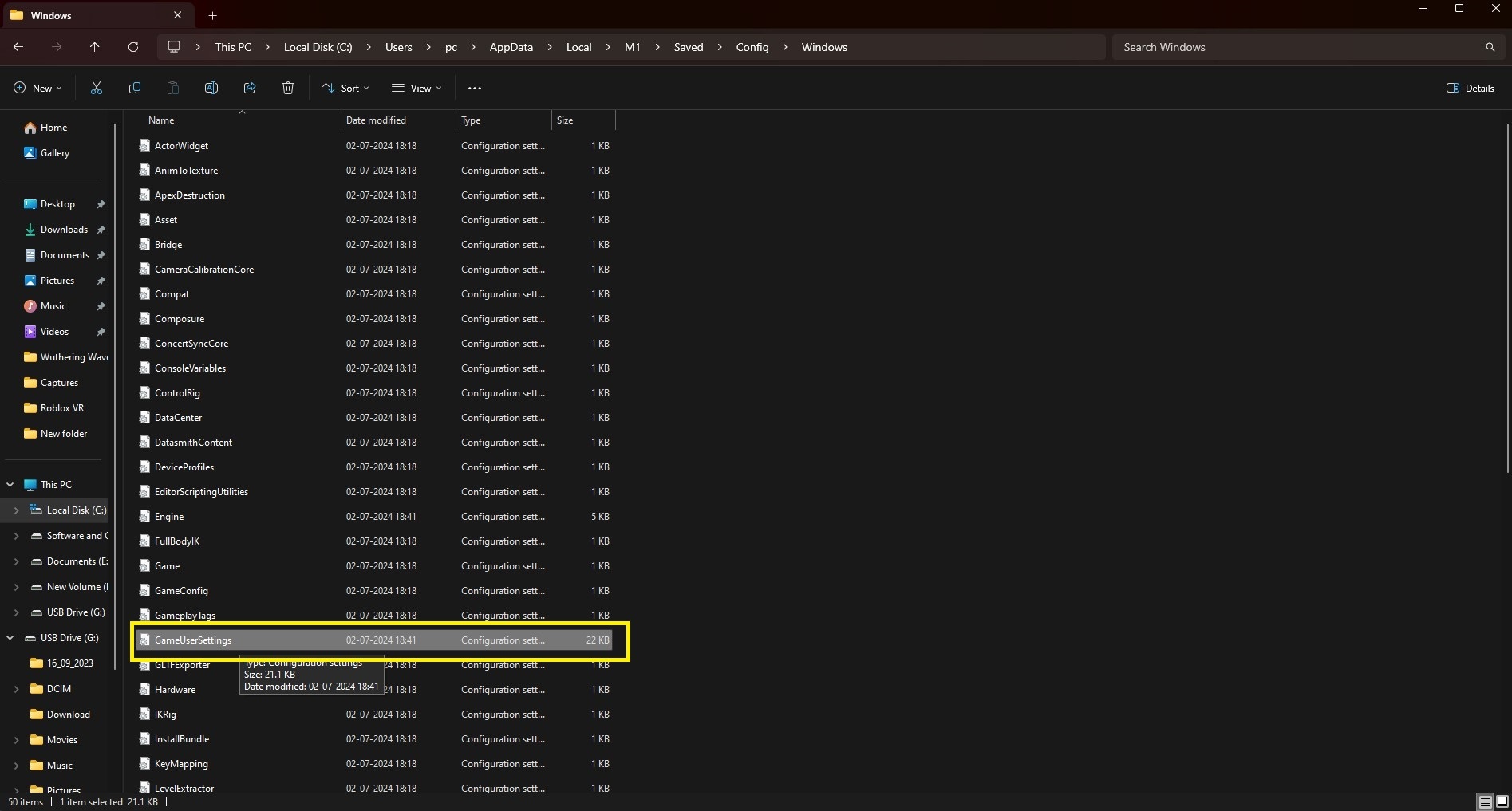
To apply the above change, go to your C drive and follow the following path: "users/your_pc_username/appdata/local/M1/saved/config/Windows." Appdata is usually hidden, so make sure you are viewing hidden files, too, or else you won't find it in the username folder.
Once you are at the said location, open the "GameUserSettings.ini" file, press CTRL + F, and search for "sg.RayTracingQuality." By default, the value should be 3. Change it to 0 and save the file.
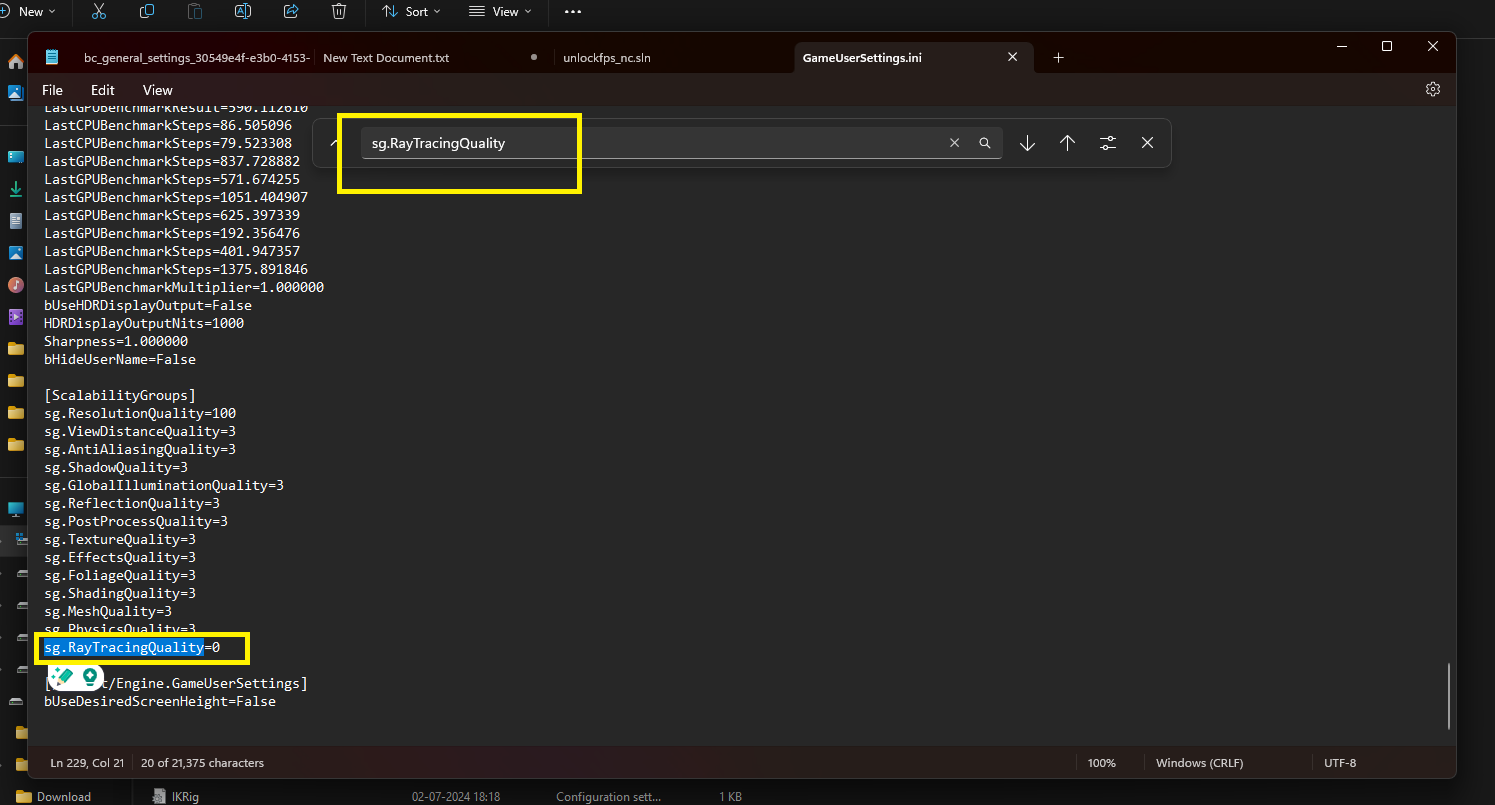
After that, you must restart the game to recompile the shaders, as no manual button is available to recompile the shaders from the Settings menu.
Apart from that, make sure your Graphics Card driver is also up to date, and if you are playing the game on a Laptop, it is set to Performance mode and connected to a power supply.
The First Descendant Best Graphics Settings For High FPS
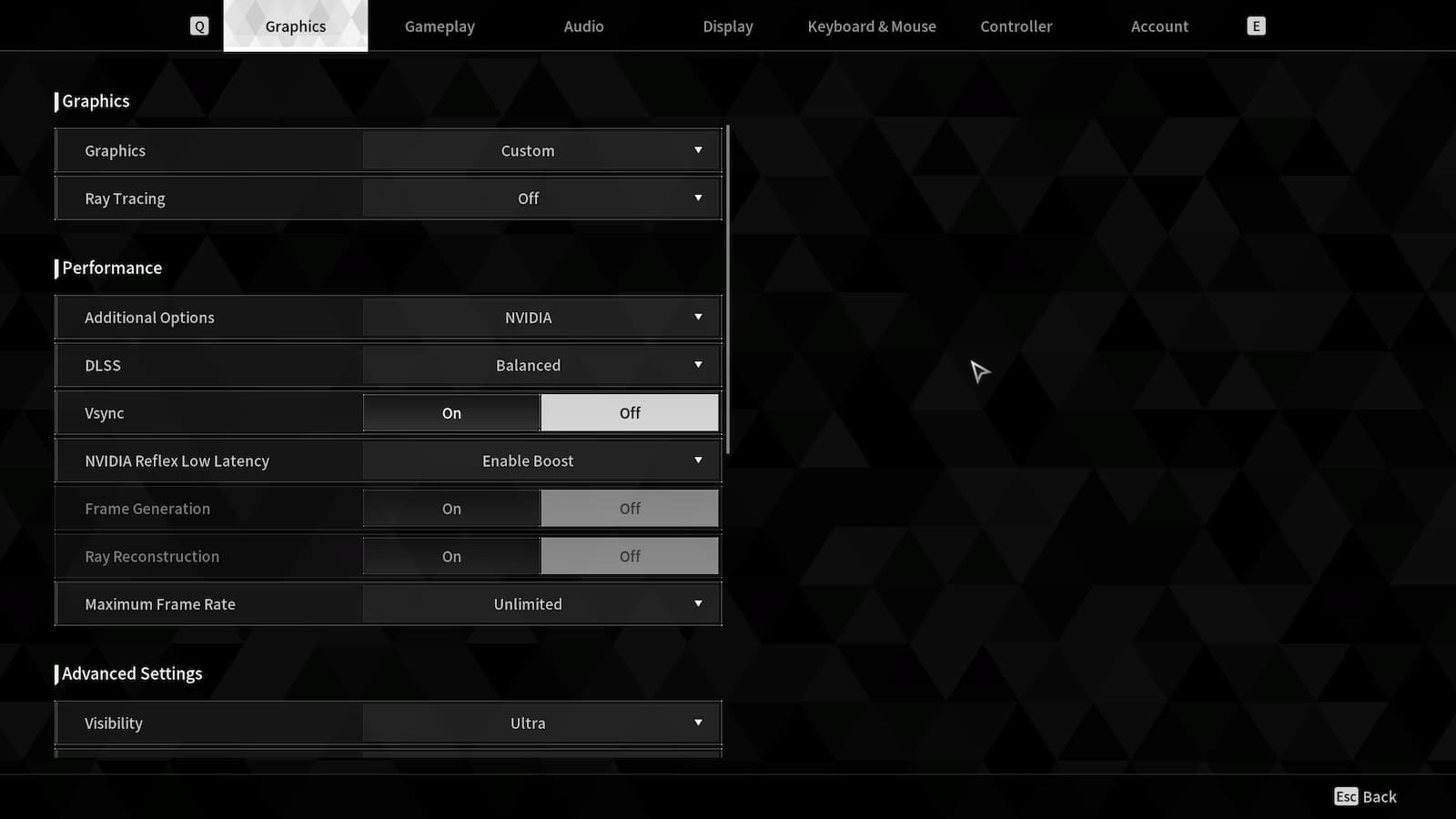
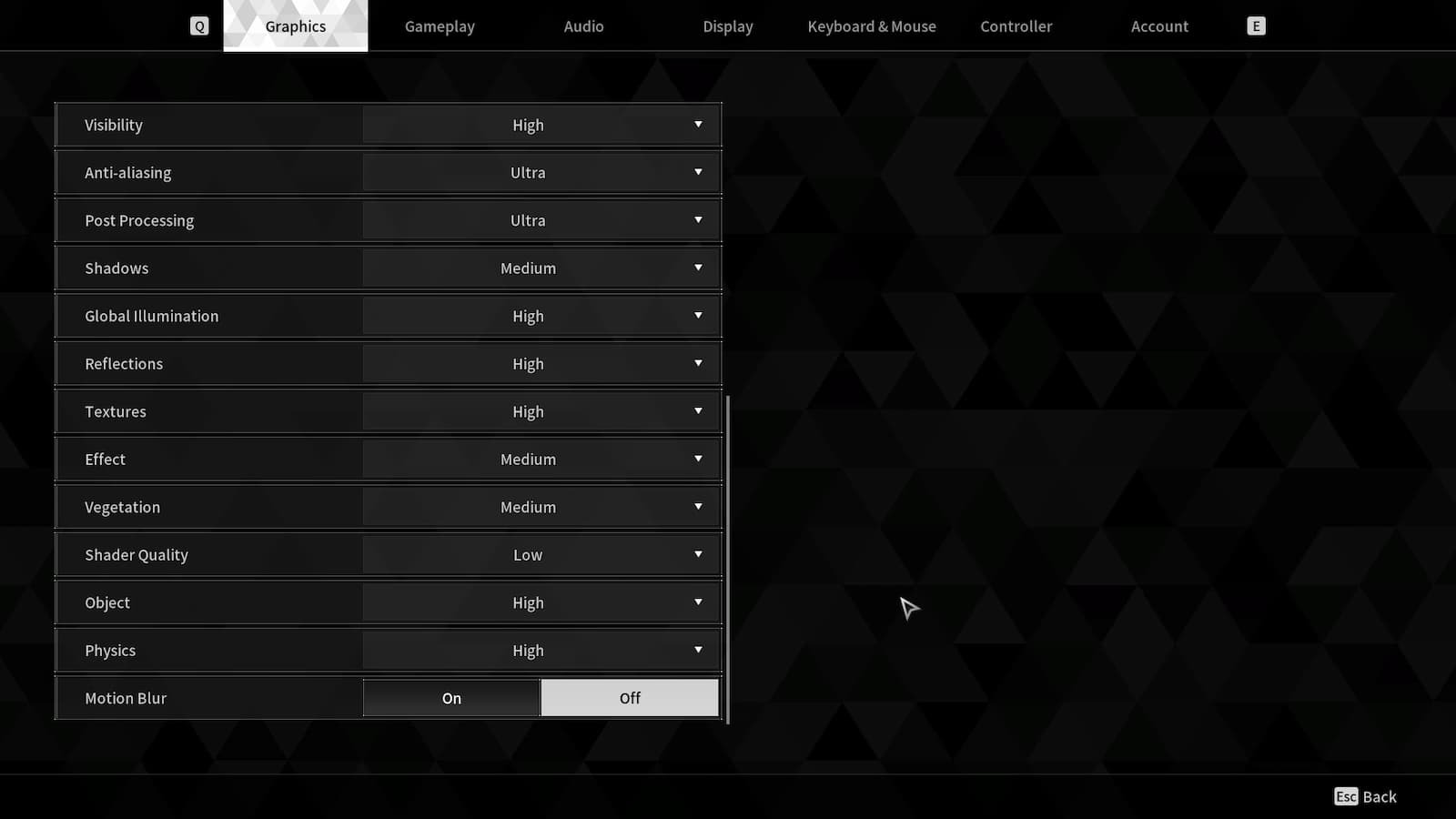
First of all, you must adjust The First Descendant graphics settings based on your GPU and preferences, such as whether you prefer visuals over performance or the opposite, performance over visuals.
However, if you are looking to go with an optimal graphics setting, you can use the below recommendation:
- Ray Tracing: Off
- Visibility: High
- Anti-aliasing: Ultra
- Post Processing: Ultra
- Shadows: Medium
- Global Illumination: High
- Reflections: High
- Textures: High
- Effect: Medium
- Vegetation: Medium
- Shader Quality: Low
- Object: High
- Physics: High
- Motion Blur: Off
That sums up my guide on how to fix The First Descendant FPS issue and the best graphics settings to improve performance.


































