This guide provides detailed steps for enabling 120 FPS in Wuthering Waves on PC.

Wuthering Waves lags and stutters have become pretty rampant for many players, including me, who is playing the game on an old but good PC with an i7 Processor, 32 GB of RAM and RTX 3070 GPU. While developers are providing compensation for the performance issue while they work on it, thanks to Dim, our trusty data miner and leaker, we have a 100% working method for enabling 120 FPS in Wuthering Waves.
So, if you are tired of the constant performance issue and even the laggy camera, follow this guide to enable 120 FPS in Wuthering Waves and fix all that.
Please use the below methods at your own discretion, as while I am using it to play the game on 120 FPS on my main account, I wouldn't advise the same as there's always a chance of losing your account.
Enabling 120 FPS In Wuthering Waves
Follow the below steps to enable 120 FPS in Wuthering Waves:
Step 1. Download DB Browser for SQL Lite (64-bit No Installer) from the SQLiteBrowser website.
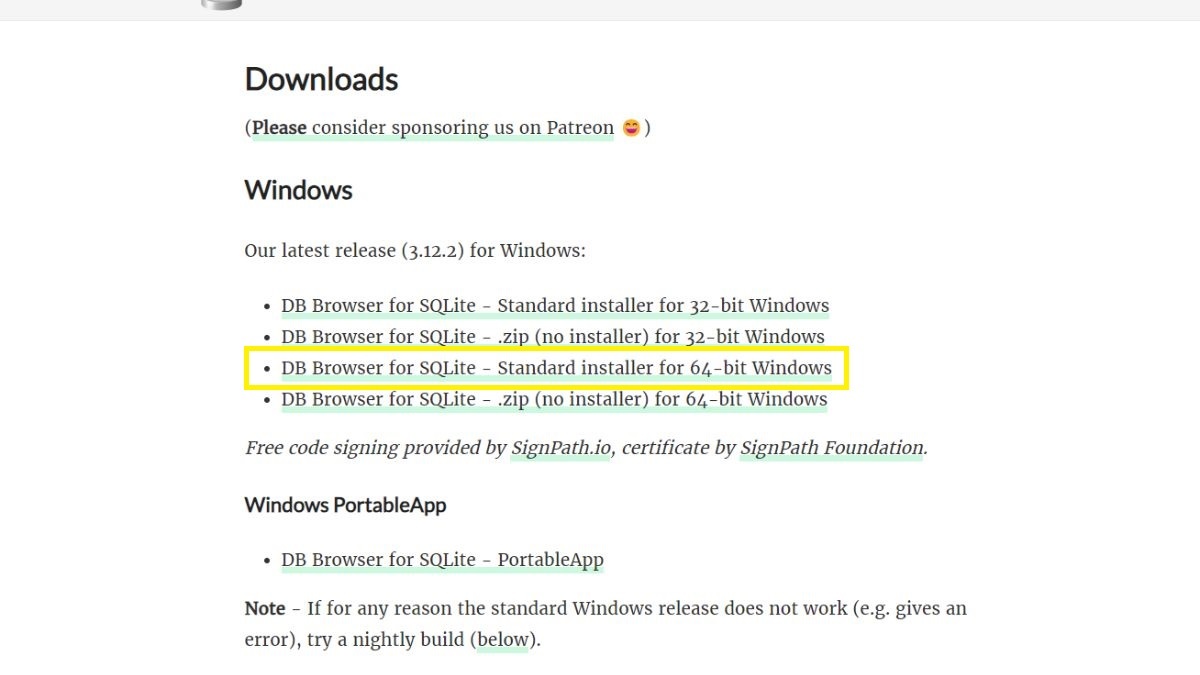
Step 2. Extract the Zip file and open the "DB Browser for SQL Lite" exe file.
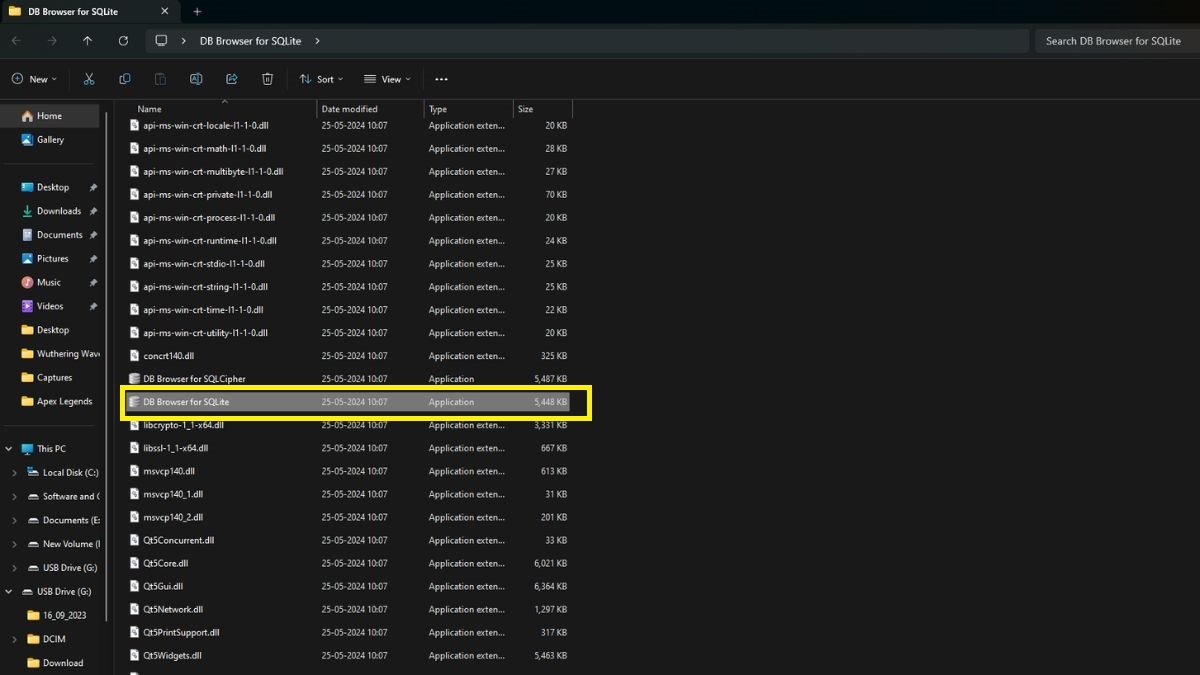
Step 3. Click on the Open Database option at the top.
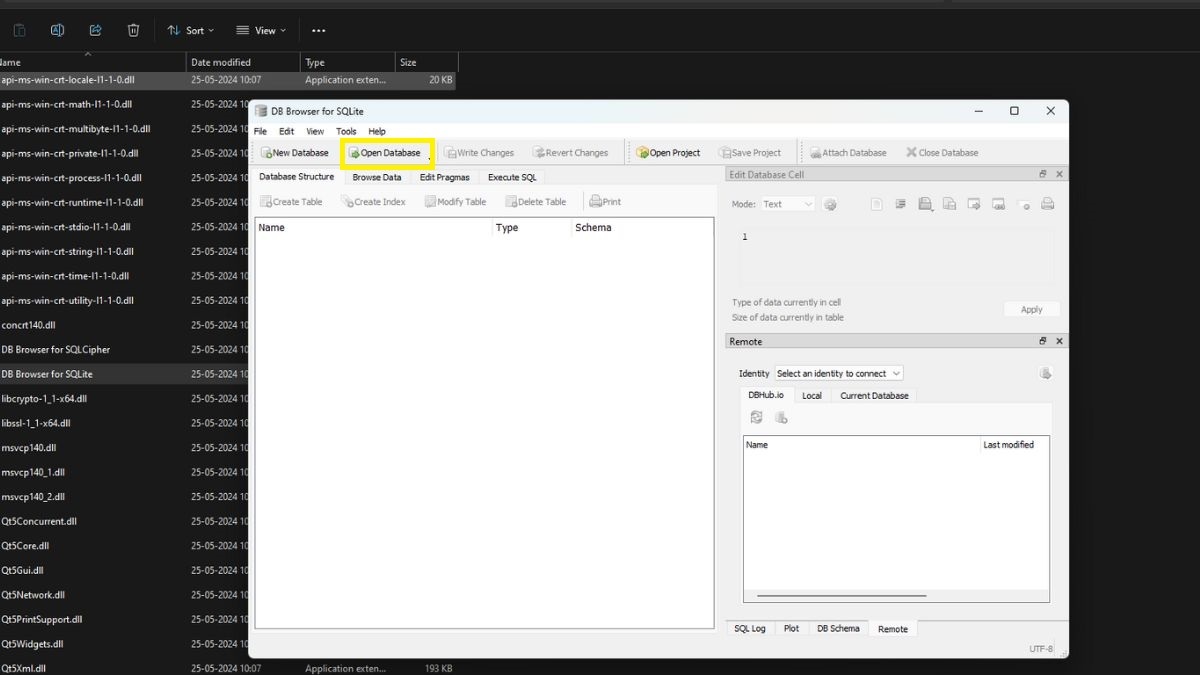
Step 4. Now, navigate to your Wuthering Waves Installation Folder > Wuthering Waves Game > Client > Saved > LocalStorage > Open the LocalStorage DB File.
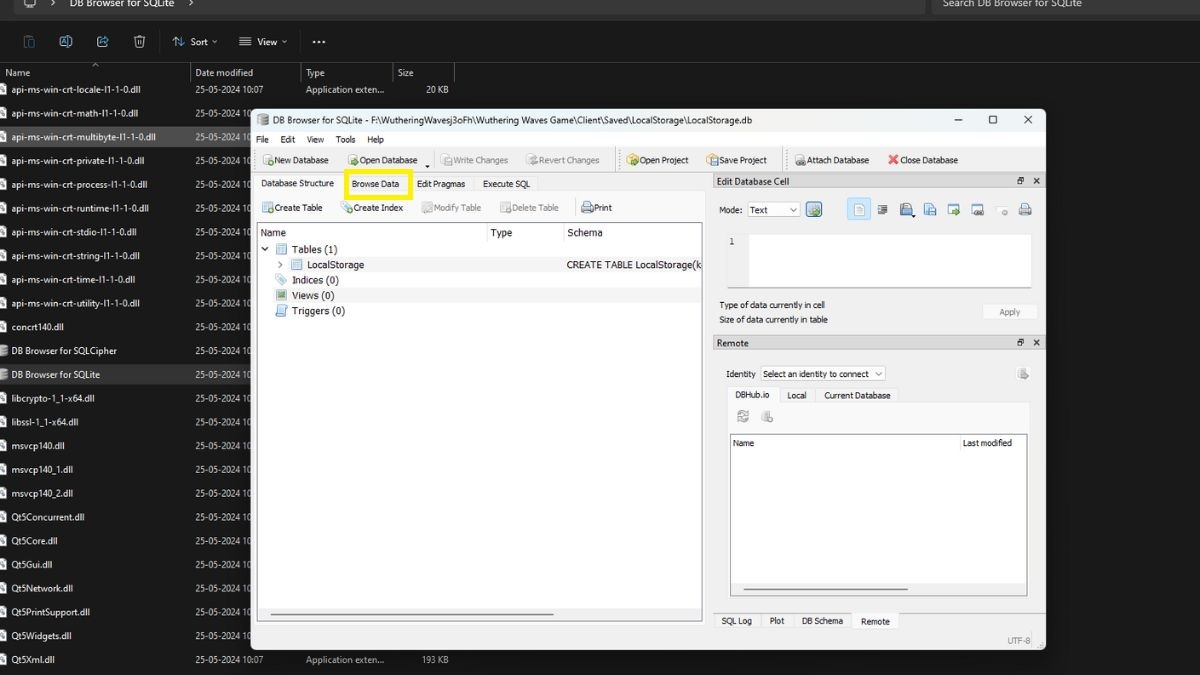
Step 5. Click on the Browse tab and navigate to the GameQualitySettings key. In the Value field, click on "KeyCustomFrameRate," which is found on the right.
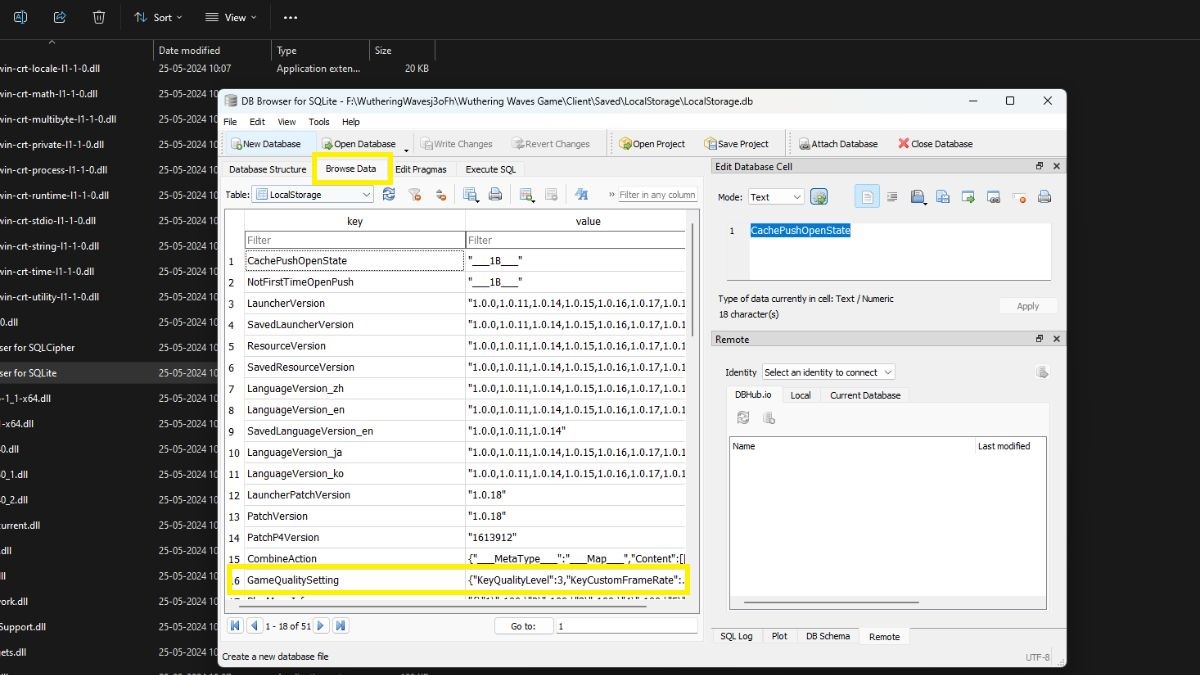
Step 6. Set the KeyCustomFrameRate value to 120 FPS and save by clicking on the Apply button.
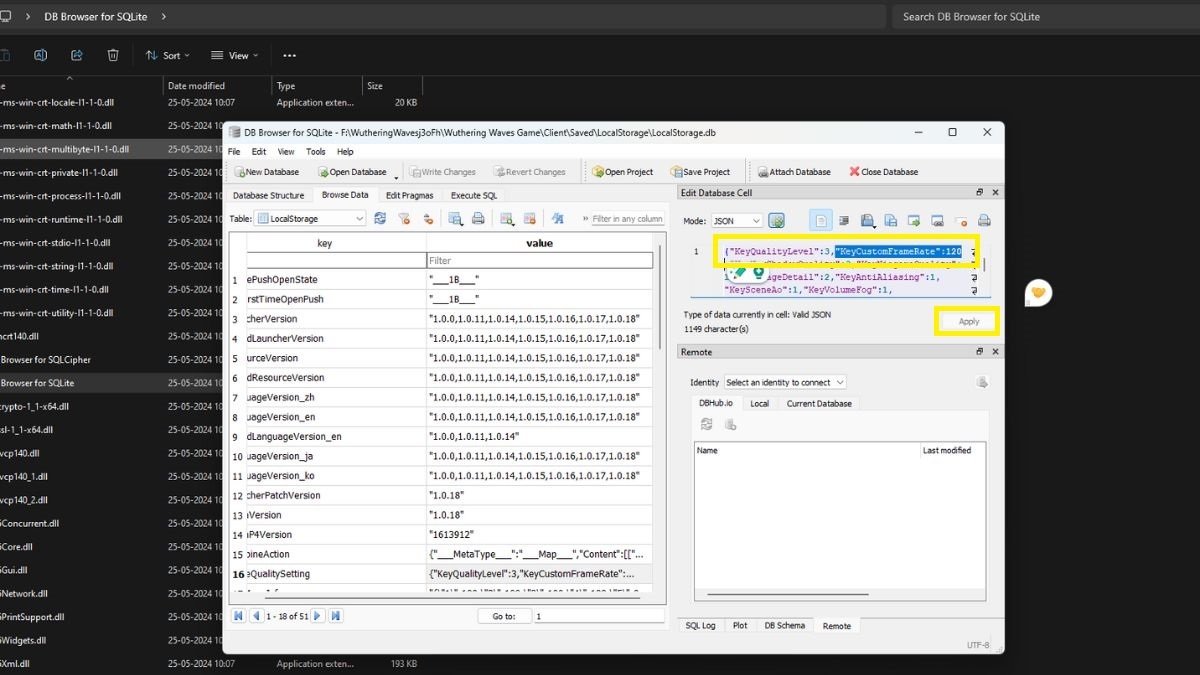
That is it. Now when you run the game, even though it says 60 FPS in the Graphics Settings, you will get 120 FPS with no more lag, camera stutter or any such issues.


































