In this guide, we explain the "Roblox has crashed. Please perform a Windows clean boot" error and how you can fix it.

Roblox is a live-service platform that often faces network and technical issues that stops players from playing their favourite games. One of the most infuriating errors on the list is "Roblox has crashed. Please perform a Windows clean boot."
This error occurs even though Roblox servers are up and there are no ongoing issues from Roblox's end. So, if you are getting the same error, this guide will help you.
What Is "Roblox has crashed. Please perform a Windows clean boot"?
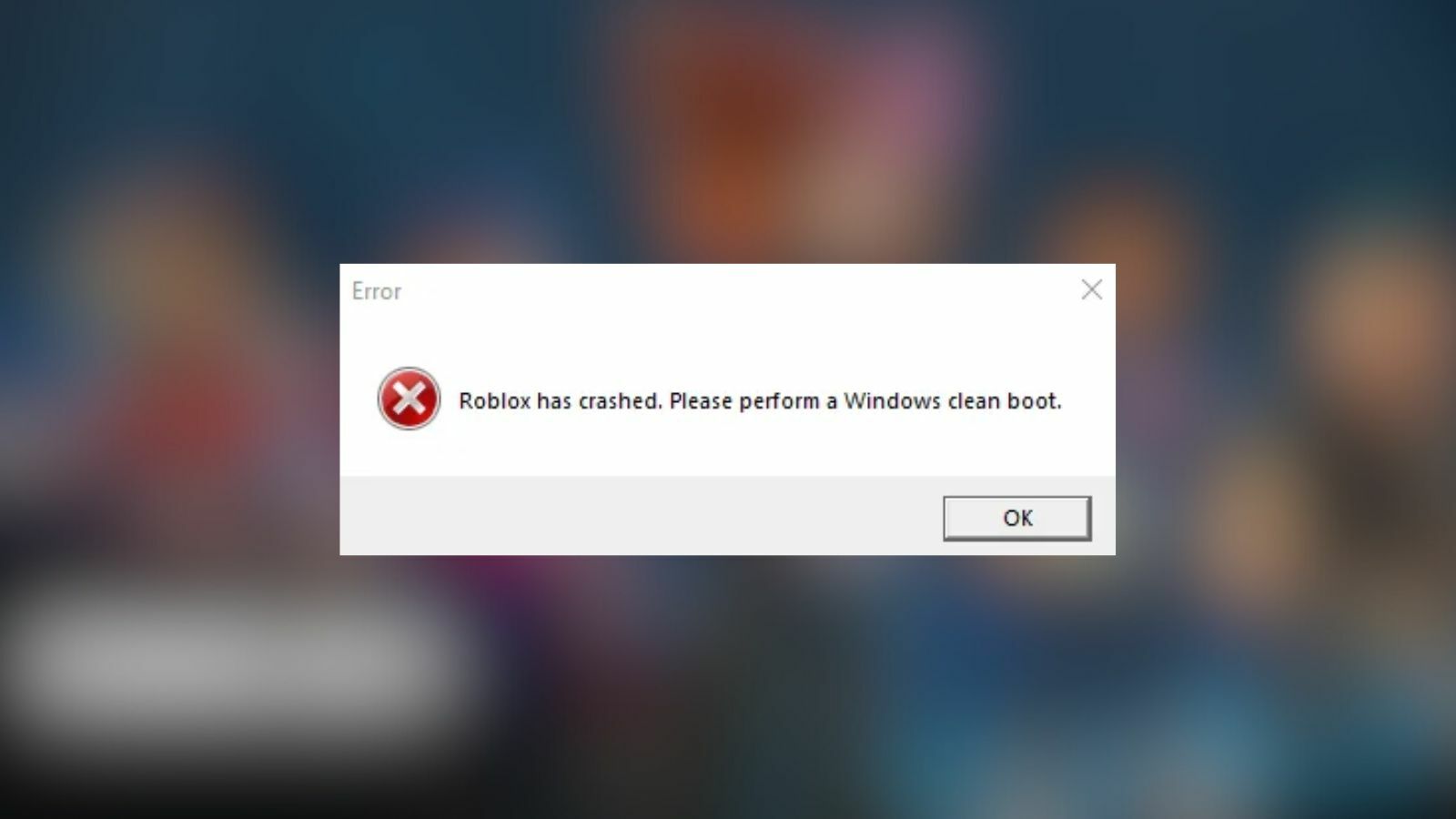
As mentioned earlier, "Roblox has crashed. Please perform a Windows clean boot" is an error that mostly occurs on the PC platform that stops players from playing any game.
Unlike other errors, this one has no apparent reason on why it occurs as there have been cases where, for some players, Roblox is working fine and on the other hand, for a handful of people, even though they are playing different games on the platform, they keep getting "Roblox has crashed. Please perform a Windows clean boot" error.
However, since most crashes occur when an unhandled exception is triggered, the same may be true for Roblox. Reasons aside, how can this error be fixed?
How To Fix "Roblox has crashed. Please perform a Windows clean boot" Error
You can fix the "Roblox has crashed. Please perform a Windows clean boot" error by performing a clean boot via the System Configuration settings. If you haven't done it before, we recommend checking out Microsoft's guide on performing a clean boot in different Windows OS.
Once you perform a clean boot, run the game you were trying to play on Roblox, and it should be fixed now. If not, it's time to repair your system.
Open 'Command Prompt' as an administrator and execute the following commands in the respective order:
Command 1: DISM /Online /Cleanup-Image /ScanHealth Command 2: DISM /Online /Cleanup-Image /CheckHealth Command 3: DISM /Online /Cleanup-image /RestoreHealth Command 4: SFC /scannow
After that, try to run the game you were trying to play before on Roblox. The error should be gone now, though if it still persists, we recommend downloading the Roblox Standalone app from the official site or via the Microsoft Store.
Playing Roblox games through the app doesn't throw the "Roblox has crashed. Please perform a Windows clean boot" error. We tested it on three devices: one PC and two Laptops, and we were able to play games without any crashes through the Roblox app.
If the issue still persists, try out these basic troubleshooting steps:
- Soft reset your router by removing the power cable and plugging it back after 60 seconds
- Restart your device
- Make sure your graphics drivers are up to date
Lastly, we recommend contacting Roblox Support as if you have followed the guide so far, you have already done everything you could do from your end. So, it is best to inform the support team about the issue.


































