
Getting better at CS:GO isn’t nuclear science. If your current rank is Silver and you want to be Gold Nova, you can get better by just playing and learning new things along the way. However, getting higher ranks requires dedication, hard work, practice, blood, sweat, and tears.
But what if you are already trying hard and no matter what you do, you are still stuck at a certain rank and just can't get higher? How do you rank up and get better at that point? The answer may surprise you but it lies in your in-game CS:GO settings and options. Adjusting your CS:GO setting properly can have a great impact on your gameplay and help you rise through the ranks like never before. Keep reading to find out which settings you should change and why?
CS:GO Video Settings
We will start this tutorial with the most important settings you can adjust, CS:GO video settings. The aspect ratio can play a huge role in every match. Some players prefer regular 16:9 while most professional players opts-in for 4:3 stretched mode. The regular 16:9 aspect ratio will give you a bigger field of view and you will be able to see a larger portion of the map at the time.
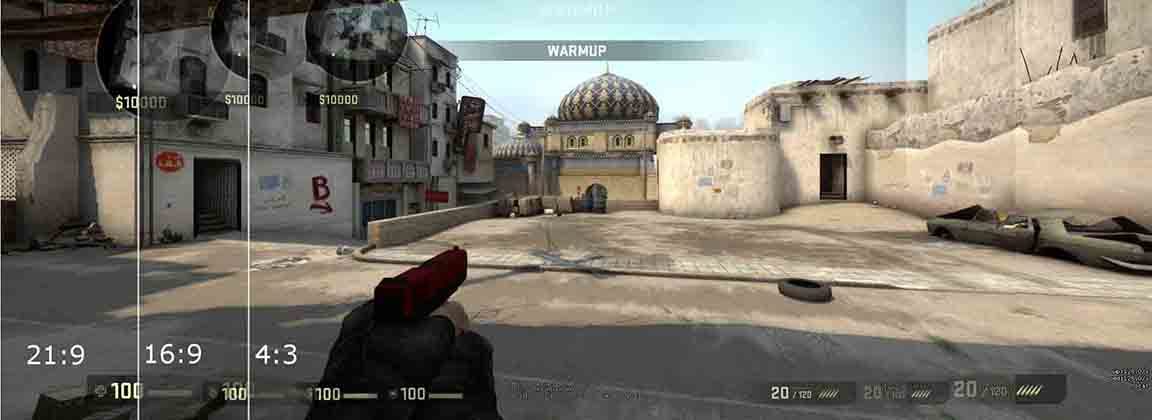
With that in mind, it is kind of strange that the majority of CS:GO professional players still chooses 4:3 resolution. Or is it? Well, 4:3 resolution will widen the player models and they will actually be easier to hit. It is easier to hit a headshot at 4:3 aspect ratio because the heads are just bigger. On top of that, your eyes are always focused on the crosshair and sacrificing a little of your field of view won’t impact that much on your gameplay. However, bigger player models will. That’s why we recommend you to use 4:3 stretched aspect ratio. Whet it comes to resolution that depends on your monitor. We suggest that you use the highest resolution available for 4:3 aspect ratio. Just check out the picture above and see for yourselves.
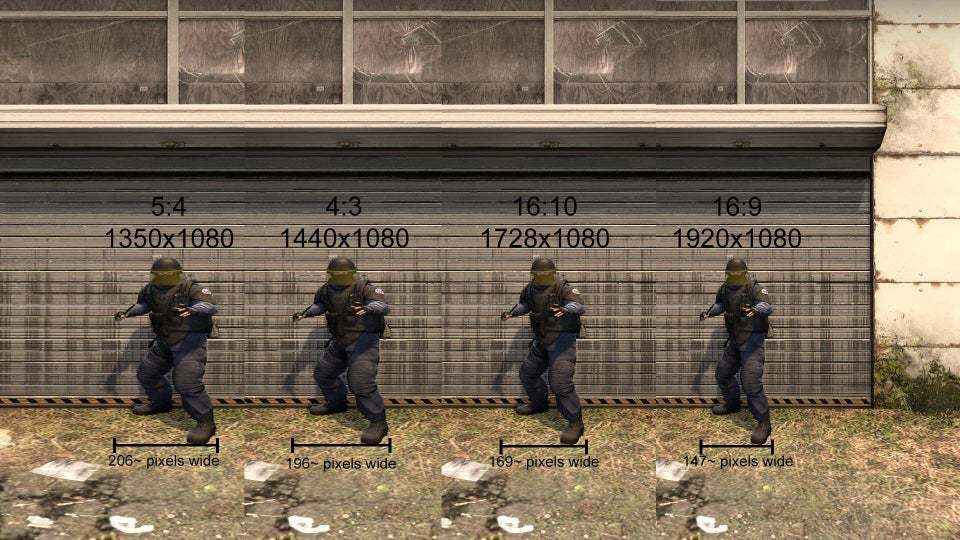
The refresh rate should always be at the highest available rate of your monitor. You want your game to be as slick as possible. So, if you have the possibility to select 240Hz refresh rate, just go for it. If you have an old 60Hz monitor, consider buying a new one with at least a 144Hz refresh rate.
Mouse Settings
We wouldn’t recommend you to change your mouse settings often. If you are already used to the current mouse speed, just stick to it. However, if you are playing at really high eDPI, consider lowering it because your aim will definitely improve with time. So, what is eDPI? The term DPI stands for “Dots Per Inch”. And eDPI stands for “Effective Dots Per Inch” and that’s what you need to change. Calculating eDPI is simple, just multiply your in-game sensitivity with your current DPI.
The Formula: in-game sensitivity * DPI = eDPI
Keep in mind that your Windows sensitivity needs to be 6 for this formula to work. If you use different Windows sensitivity, check out this eDPI calculator and use it to find your eDPI.
Your eDPI should range from 500 to 2000 depending on your playstyle. Everything above or below that isn’t good so consider changing it.
The zoom sensitivity refers to sensitivity while using the scope on rifles. The default setting for this is 1 and we wouldn’t advise you to change it.
However, if your primary role is riffler and you want your zoom sensitivity to be identical to the normal sensitivity because of your muscle memory, just use this console command:
zoom_sensitivity_ratio_mouse "0.818933027098955175"
- 0.8: The mouse movement required to do smaller flicks (scoped and unscoped)
- 1.0: The mouse movement required to do bigger flicks (scoped and unscoped)
On the other side, if your primary weapon is AWP and you just don’t know how to play with riffles, you can reverse this and use your built-in AWP muscle memory on riffles too.
For example: if your sensitivity is “1,8” and your zoom_sensitivity_ratio_mouse is “1” just use the formula below:
new sensitivity = 1,8 * (1 / 0.818933027098955175) = 2,1978 ~ 2,2
new zoom_sensitivity_ratio_mouse = 0.818933027098955175
If your mouse has extra buttons, consider binding something on them. I personally use a mouse with 2 extra buttons and have microphone activation on one button and flashbang on the other one. This way, I can give info faster and use flashes to get out of dangerous situations without having to scroll and look for them.
Keyboard Settings

Truth to be told, there isn’t anything you can change with your keyboard to improve your gameplay. Just make sure to buy a keyboard that is comfortable. Consider buying a mechanical keyboard with Anti-Ghosting so it can recognize multiple keystrokes at the same time. Also, try to key bind some grenades so you can use them faster. If you have Macro keys on your keyboard, you can also bind some “buys” to buy faster. Keep in mind that this won’t improve your gameplay because you always have enough time to buy everything you need but it is still useful to have it.
Audio Settings
There are 2 ways to receive information about the enemy’s whereabouts. You can either see them or hear them. That’s why it is important to have a good headset and adjusted audio settings. First of all, if your headset has virtual 5.1 or 7.1 surrounds, you will want to turn that off. It will only confuse you and you won’t know where the enemies are at. Secondly, set the in-game audio profile to “Stereo Headphones” and turn off all unnecessary sounds except for ten-second warning so you can still know whether to defuse the bomb or run away.
Additional CS:GO Options
The basic CS:GO settings are pretty much covered and everything else you can change is up to you. There are some additional CS:GO options you can use effectively that we wanted to share with you.
Launch Options
To set launch options, just go into your steam library and right-click on Counter-Strike: Global Offensive -> properties -> set launch options. The new window will pop up and you can enter your launch options there.
For a 144 Hz monitor, copy/paste the following options:
-freq 144 -console -novid -tickrate 128
If you use a 60 Hz, 75 Hz or 240 Hz monitor, just replace 144 with your refresh rate.
Radar
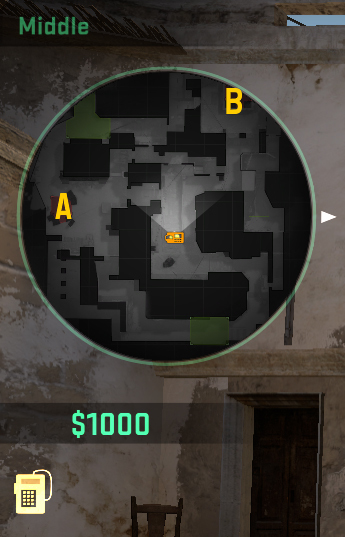
The radar can also be a great source of information. You can see all your teammates and everything your teammates see. The default radar is zoomed in and you can’t see the whole map. Consider changing your radar
cl_radar_always_centered “0”
cl_hud_radar_scale "1.1"
cl_radar_scale "0.4"
cl_radar_always_centered "0"
cl_radar_rotate “1”
cl_radar_square_with_scoreboard “1”
Stay with EarlyGame for more interesting CS:GO Content. Also, check out our YouTube channel!


































