While it is not officially available on Steam, there are two methods to get Game Pass onto your Steam Deck. We’ll show you how to do it.

The Steam Deck OLED just released and it’s an absolute beauty. I have over 700 games in my Steam library, so I have plenty to play on this game. However, I’m also subscribed to Game Pass and generally an insatiable gamer.
So I was disappointed to see that Game Pass is not really officially available on Steam Deck. As it is not integrated into Steam, you can’t just pop into Game Pass and start gaming. However, there are two workarounds to get the service onto your Steam Deck after all. And thankfully, at least one of them is not too difficult.
How To Get Game Pass On Your Steam Deck
There are two ways to enjoy PC Game Pass on your Steam Deck. The first is through installing Windows on the Steam Deck, which is quite a hassle, takes a lot of time and energy and is currently not even possible on Steam Deck OLED.
If you want to see how to do that anyway (again, you can’t right now on OLED because certain Windows drivers which you will need to install are not available yet), then we recommend this video.
In this article, we will focus on the second method, which works through Microsoft’s streaming service XCloud.
Streaming Game Pass Games On Steam Deck
Using XCloud to stream games on your Deck is the easiest way to play the subscription service’s huge library on Valve’s machine. All you need is a Chromium-powered browser, so either Google Chrome or Microsoft Edge to stream the games from them. I recommend Edge, it’s after all a Microsoft product that you’re trying to get to work here.
You need to be subscribed to Xbox Game Pass Ultimate to use Cloud streaming on the platform. No other subscription tier includes streaming, so make sure that you got the right subscription.
To download a browser, you need to go to the Steam Deck’s Desktop mode. To get there, you just need to press the Steam button in the bottom left, select the “Power” tab and then use the “Switch to Desktop” option. Now that you’re here, you need to go the Discover store to download Edge.
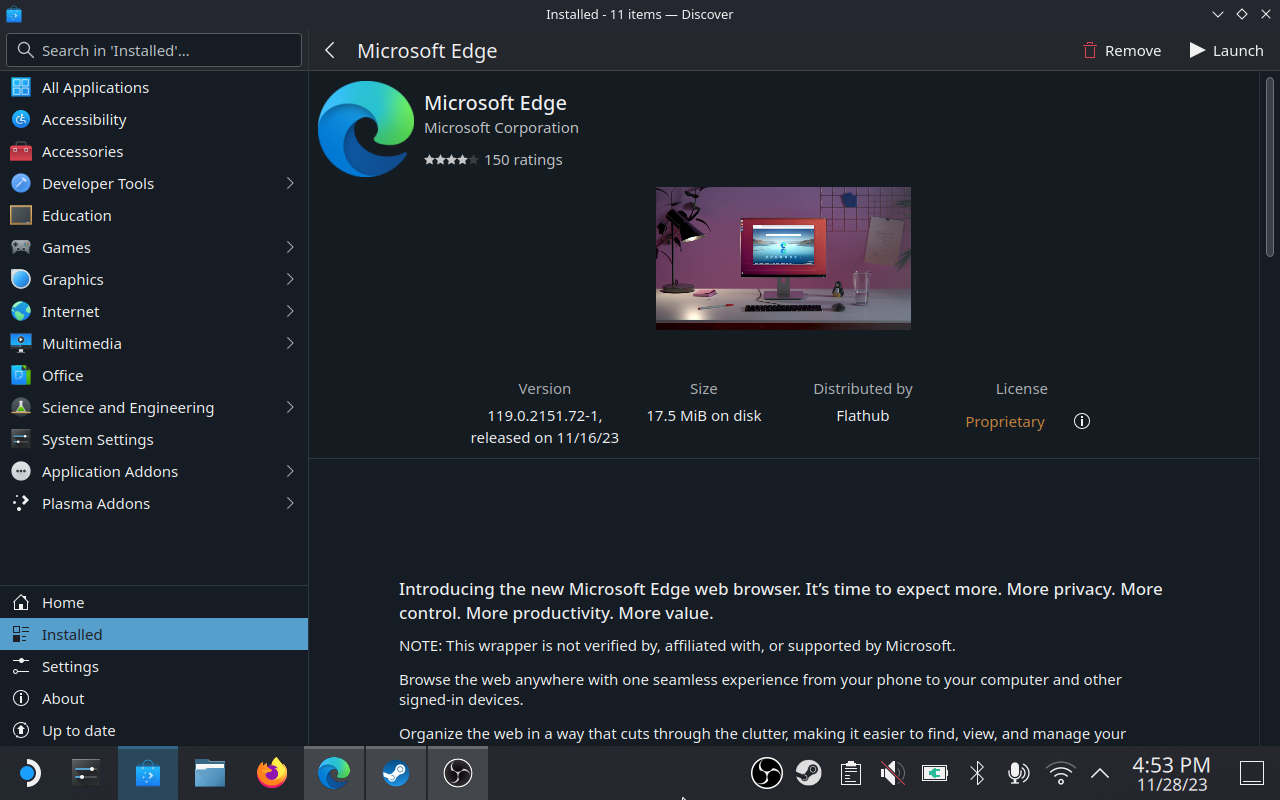
Once Edge is downloaded, you’ll need to add it to Steam. Just right-click on Edge and choose the option “Add to Steam” from the dropdown menu. For the next step, you need to open the Konsole app, where you can enter console commands.
Here, you will have to enter the following command and then press enter on your virtual keyboard (which you can pull up by pressing Steam+X).
flatpak –user override –filesystem=/run/udev:ro com.microsoft.Edge
You don’t want to type in these commands, it’s really annoying to do that (I speak from experience). So open this article on your Steam Deck and copy the command from here!
Well done so far! We’re almost there. Now you need to go into Steam and find Microsoft Edge in your library. Right-Click it and go to properties. Here you can change the name of this link, so that it says “Game Pass” or whatever you want in your Steam library, instead of “Microsoft Edge”. You can also choose a picture! Neat.
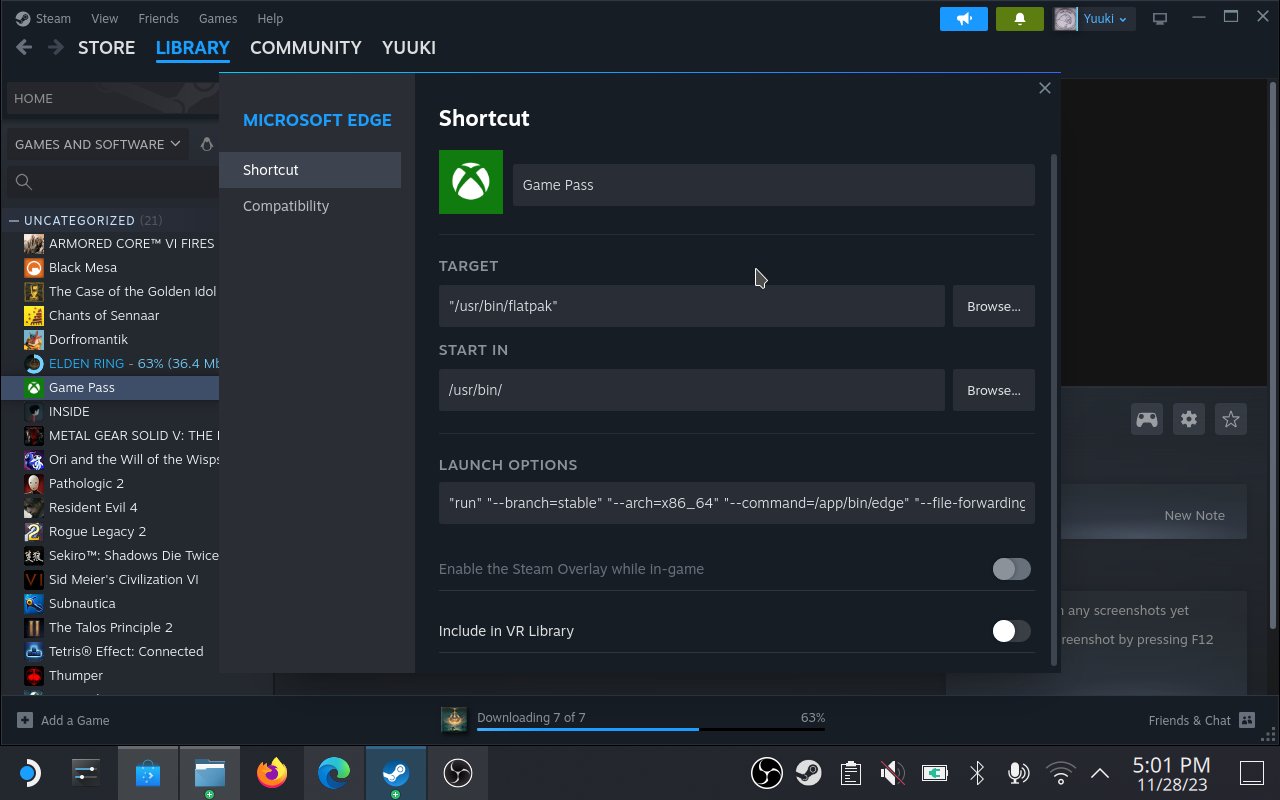
In the properties, you’ll also see the section “Launch Options”. Copy/Paste the following string after what is already written there:
–window-size=1024,640 –force-device-scale-factor=1.25 –device-scale-factor=1.25 –kiosk “https://www.xbox.com/play”
Save this by closing the window and now you should be done! Go back to Gaming Mode and you should be able to go straight to Xbox Cloud Streaming now. Enjoy!


































