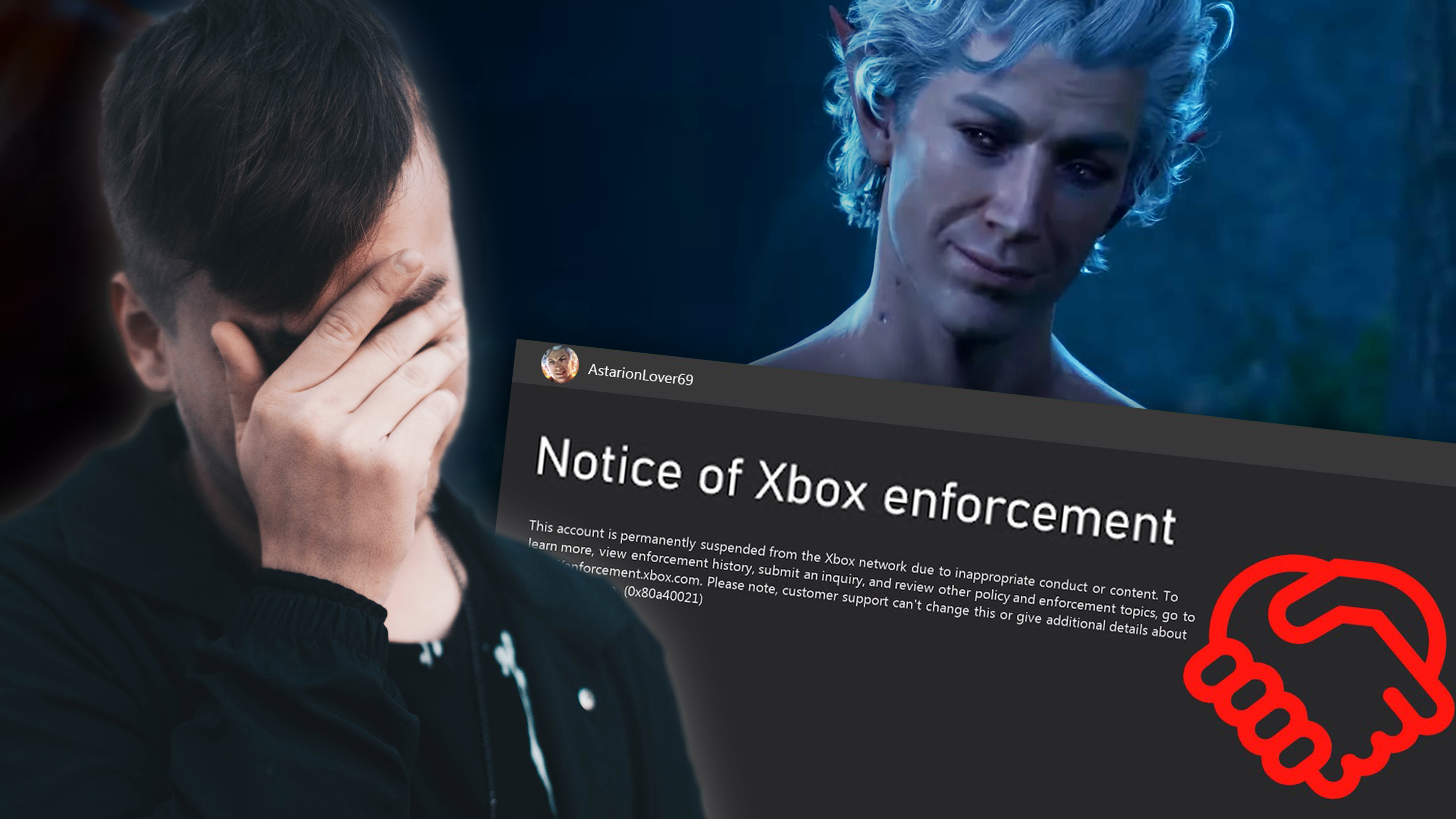Microsoft finally shared a statement regarding the bans Baldur's Gate 3 players experienced due to sharing mature content they took from the game.
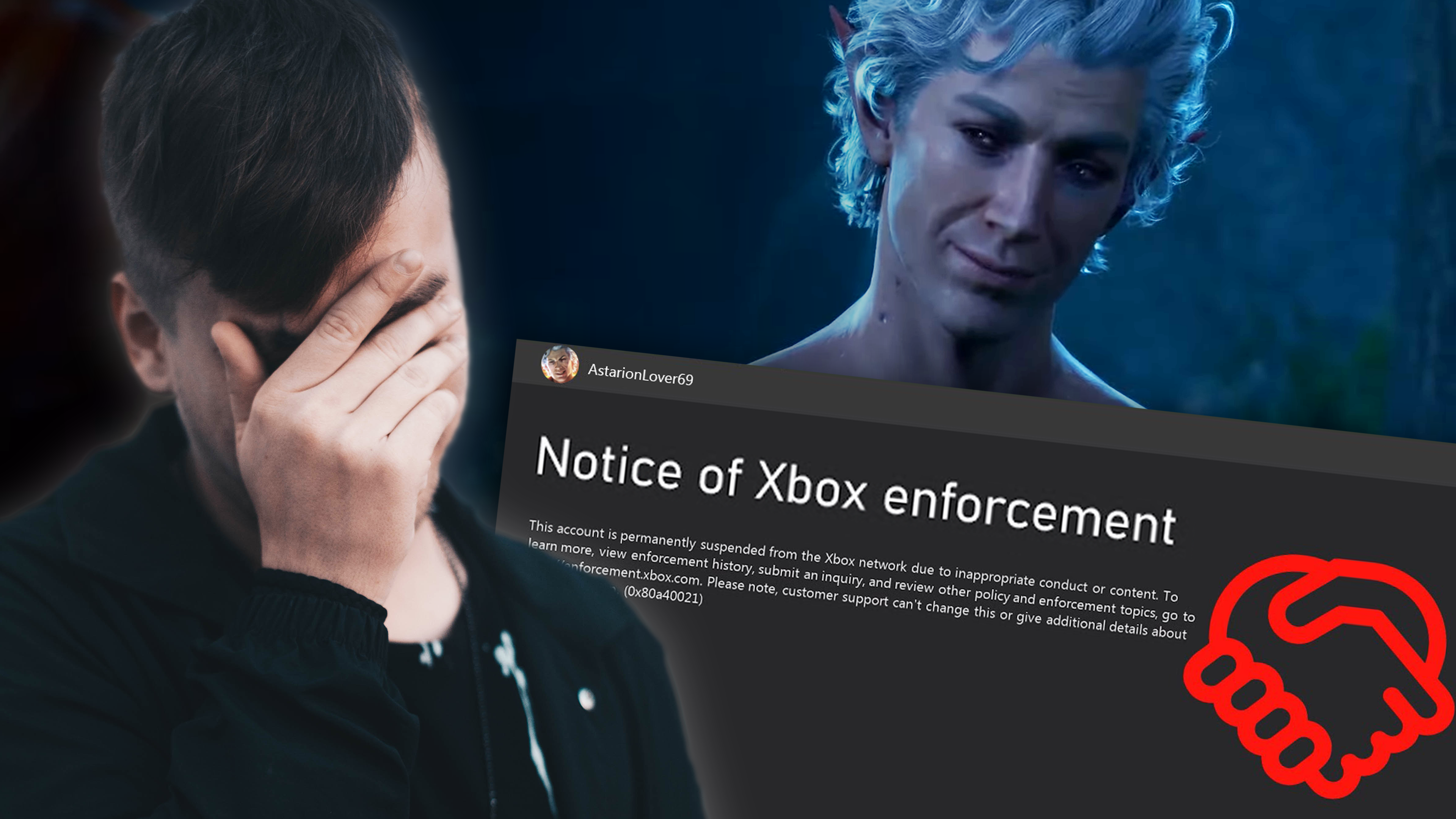
Baldur's Gate 3, developed by Larian Studios, catapulted itself into the hearts of many RPG enthusiasts last year and finally made its way onto Xbox last December.
In addition to the colorful world of Faerûn, the multifaceted story, and exciting quests, players can also experience various romance options, resulting in some very intimate encounters.
Recently, there have been reports of Baldur's Gate 3 players getting suspended from the Xbox Network because they uploaded... let's say NSFW content to the network. This included video clips from the game that show explicit scenes, that violated the Xbox Network's community guidelines.
Microsofts Response After Player Backlash
After some speculations arose that the affected players fell victim to an automatic ban wave, the Twitter account of the Xbox Support released the following statement, making clear that each clip is reviewed by a human moderator in order to evaluate further actions:
To provide clarity on Baldur's Gate 3 mature content enforcement actions, Xbox account suspensions are not automatic. Each clip is reviewed by a moderator and, if found in violation of our safety and content policies, actioned accordingly.
— Xbox Support (@XboxSupport) January 8, 2024
Our team evaluates appeals and can...
Users in the comments were not happy with this response, criticizing that many of the clips responsible for the suspensions were automatically uploaded by the consoles, as the upload option is activated by default. This "feature" leads to many users unknowingly uploading sexually explicit content to the Xbox network, which violates the community guidelines, resulting in a potential ban.
Not only the players were annoyed by this approach of moderating the media uploaded by users. Larian Studios Director of Publishing Michael Douse also shared his displeasure via X/Twitter:
We've seen the reports that some players got banned or otherwise faced issues on Xbox having uploaded screenshots/videos of their 'gameplay content'. We're in discussion with Microsoft, and we're looking into it. Annoying and uncool. pic.twitter.com/FNviQnX8Oh
— Very AFK (@Cromwelp) January 3, 2024
So, if you want to keep on saving your lustful adventures in Baldur's Gate 3, make sure you turn off the option to upload your recordings to the Xbox Network. Otherwise, you could soon face a fate similar to that of many other Xbox players.
How To Turn Off Auto-Upload on Xbox
If you don't know how to turn off the feature of automatic uploads on your Xbox, we've got your back:
- Press the Xbox button to open the guide
- Go to Profile & System > Settings > Preferences > Capture & Share
- Under Automatic uploads you can select "Don't upload" for the Xbox Network