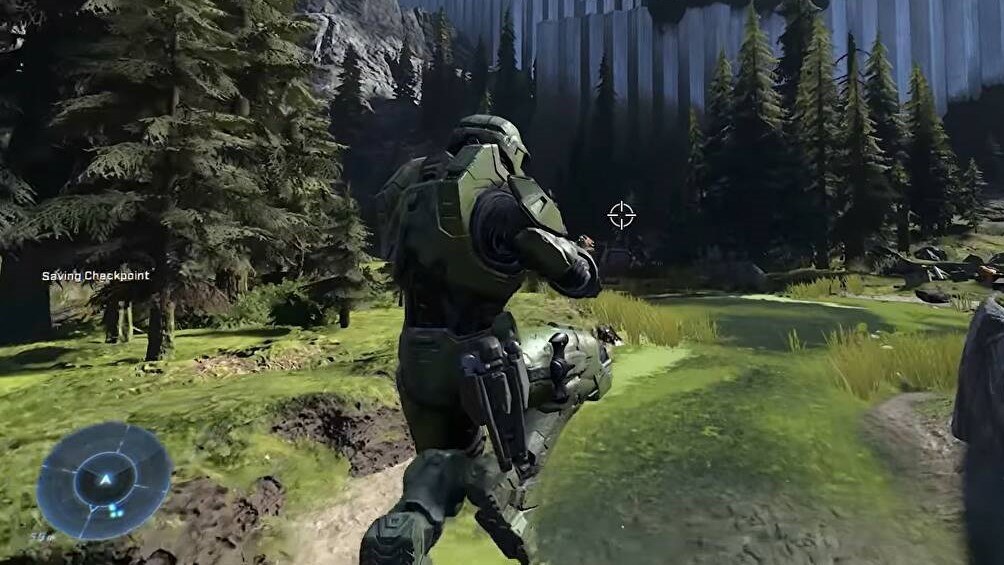A new mod allows you to play Halo Infinite in third person, and it actually works pretty darn well!
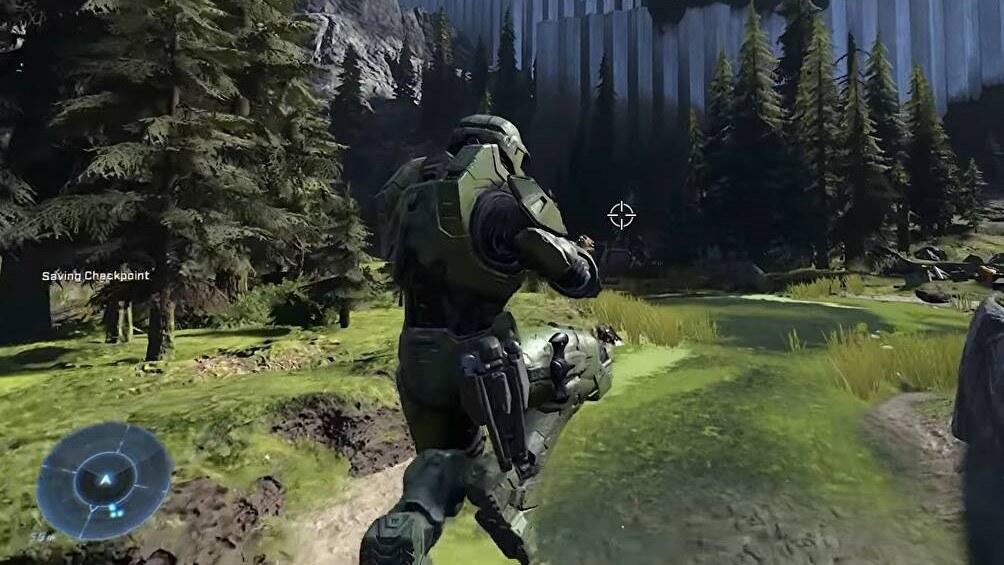
A brand-new mod allows players to play Halo Infinite in third-person, giving us all a fantastic new way to experience the game's campaign. The idea of a third-person Gears of War-style version of Halo is certainly intriguing, but we weren't sure that it would work very well. Our fears have been quashed, however, as this mod is darn-well awesome!
Halo Infinite's Campaign is full of things to do. From the huge assortment of Skulls to collect, to the many FOBs to liberate, to the potential Story DLC that could come by the end of the year, there are so many tasks to be completed that the game more than delivers for its asking price. Now, you can redo all of this in third-person, for a totally different experience (if you are playing on PC, of course).
Honestly, the only way to make this any better would be to get the Campaign available with Co-Op. That doesn't seem too long away, though, so don't despair. In the meantime, here's how you can play Halo Infinite in third person and... by extension... why you should give this a go!
Playing Halo Infinite In Third Person Is Pretty Easy
To play Halo Infinite in third person, you simply need to install the mod using the steps below. The mod is developed by Opulent Halo, who also made the below video, and works an absolute charm. You see, this Halo Mod works better than most – a surprise, considering that mods are generally pretty janky – so it's totally worth experimenting with.
Halo Infinite already has the third person animations created for the game. This is due to the game swapping into third person for things like using turrets and vehicles. Thus, it was relatively easy for the modders to make this a much higher quality 3rd-person mode than you would expect. Anyway, here's how to install it so that you can check it out for yourself...
Get Halo Infinite on PC
This third person mod will only work on PC, as it requires you to play around with the game files. Thus, make sure that your PC is powerful enough to handle Halo Infinite, buy the game (or download it from Game Pass) and then follow the steps below.
Download and Extract Infinite Runtime Tagviewer
Following this link, download the Infinite Runtime Tagviewer. This is the application through which you can apply the mod once it has been downloaded and installed. You will then need to extract the zipped file. It is perfectly okay to just make a folder on your desktop and extract it into this.
Download the Mod Itself
Download the Mod from the modder's website via this link. This will download a small file that will contain the modification files required to make Halo Infinite third person.
Drop the Mod in the Correct Folder
Now grab the Mod from your downloads folder and simply copy it into the folder within the Infinite Runtime Tagviewer's file structure labelled "Mods". This is super simple, just copy it into the "Mods" folder.
Boot into the Game and Load Your Latest Save
The next bit is super simple. Boot up the game, preferably from the Windows Marketplace, and load your latest Campaign save. Don't worry, this won't break anything!
Go to a FOB
Make your way to a local FOB, either by walking there or by fast travelling. It honestly doesn't really matter which FOB you visit, as most will be completely fine. The important thing is that the FOB contains a weapon cache.
Open Weapon Cache and then Boot Infinite Runtime Tagviewer
Once you have reached a FOB, head over to the Weapon Cache and open it. Once opened, alt tab into the Infinite Runtime Tagviewer folder and boot the application found within the main master folder. This will open a little black box with a bunch of options.
Click Load and then Go to Mods
Once the application has booted up successfully, you first need to click "Load" and then head into the "Mods" section of the program. It is all pretty obvious, don't worry.
Click "Add to Pokes"
Scroll through the selection of mods shown in this folder and if you can't see the one you're looking for then click "Refresh". Once you have found it, click "Add to Pokes", "Poke All" and voilà! You're all set to go, and if you alt tab back into the game, then you should be playing in third person.
If you find the written-down version of this guide confusing then... well... learn to read better, okay? We're just joking, here's a video guide:
So there you go: you are now playing Halo Infinite in third person! To turn off third person, simply reboot the game and quit the Infinite Runtime Tagviewer application. It really is as simple as that, and it works an absolute treat. Just remember that this will only work on PC, so make sure that you have a good one of Halo Infinite will chug like a baby dinosaur.